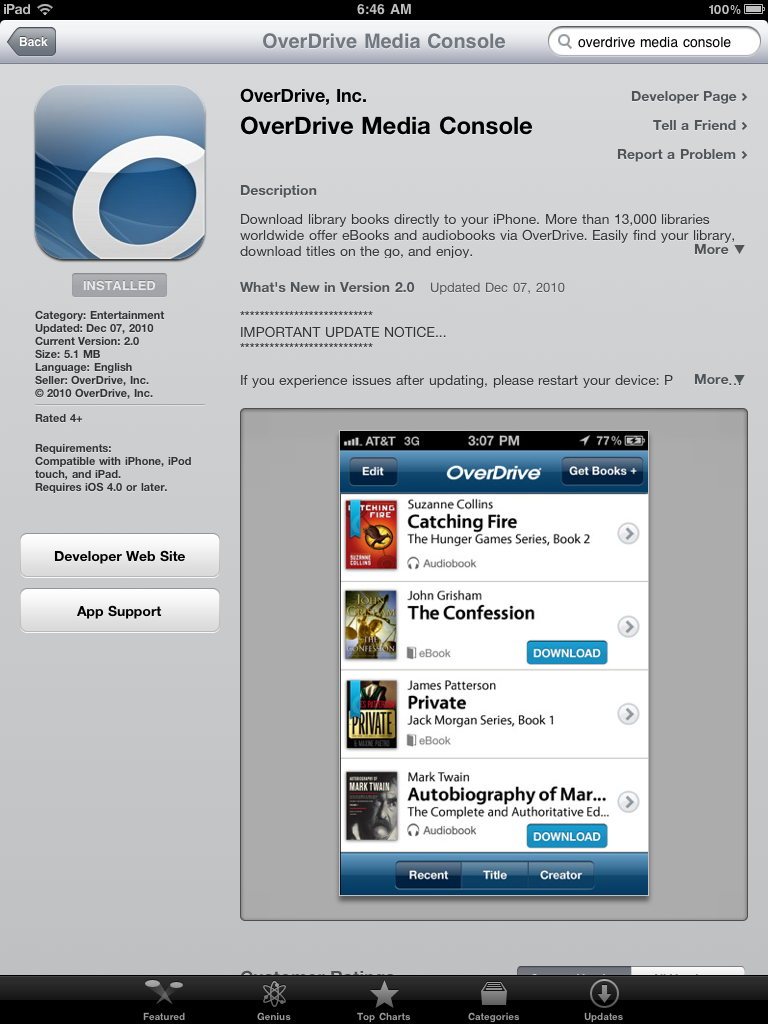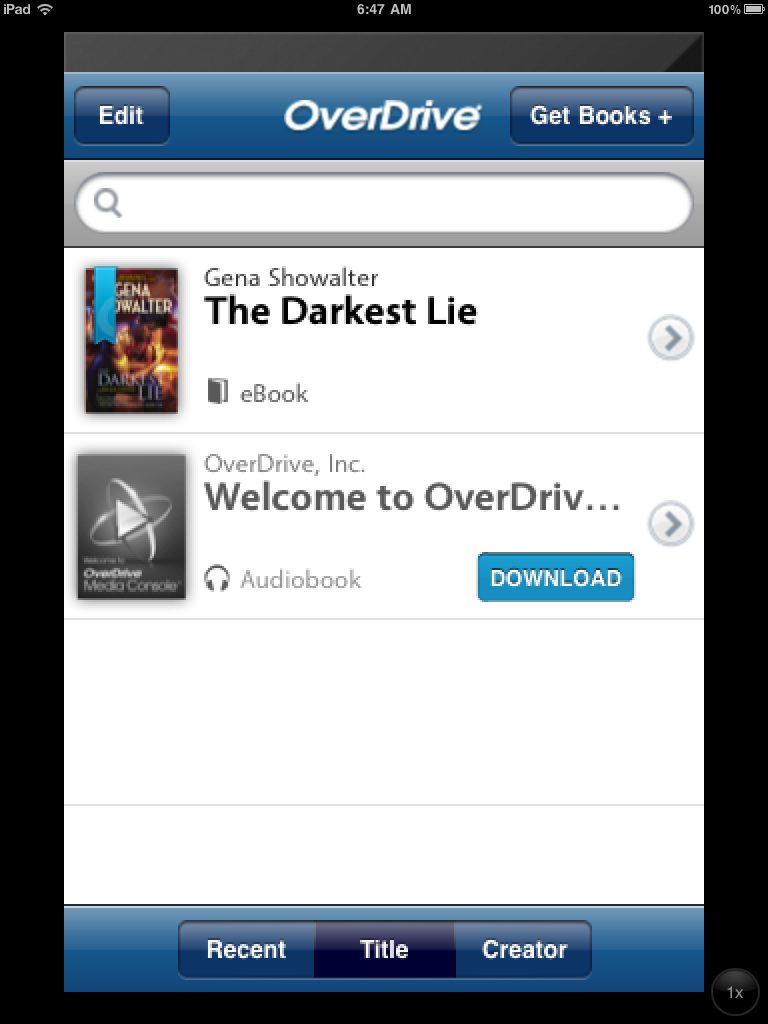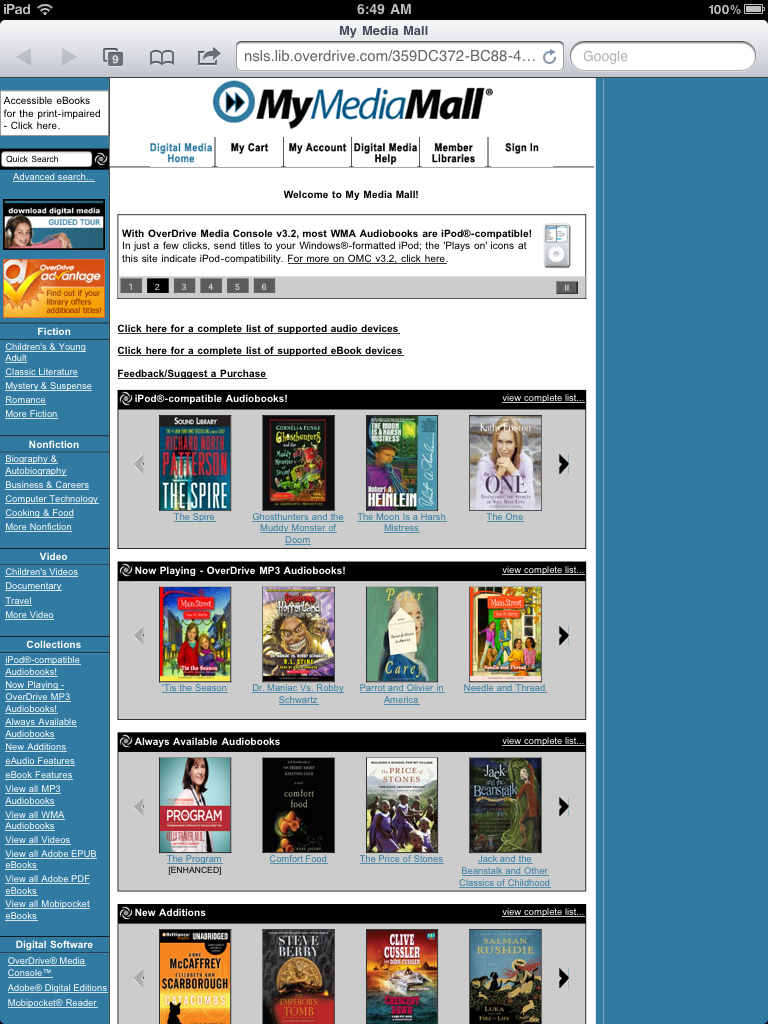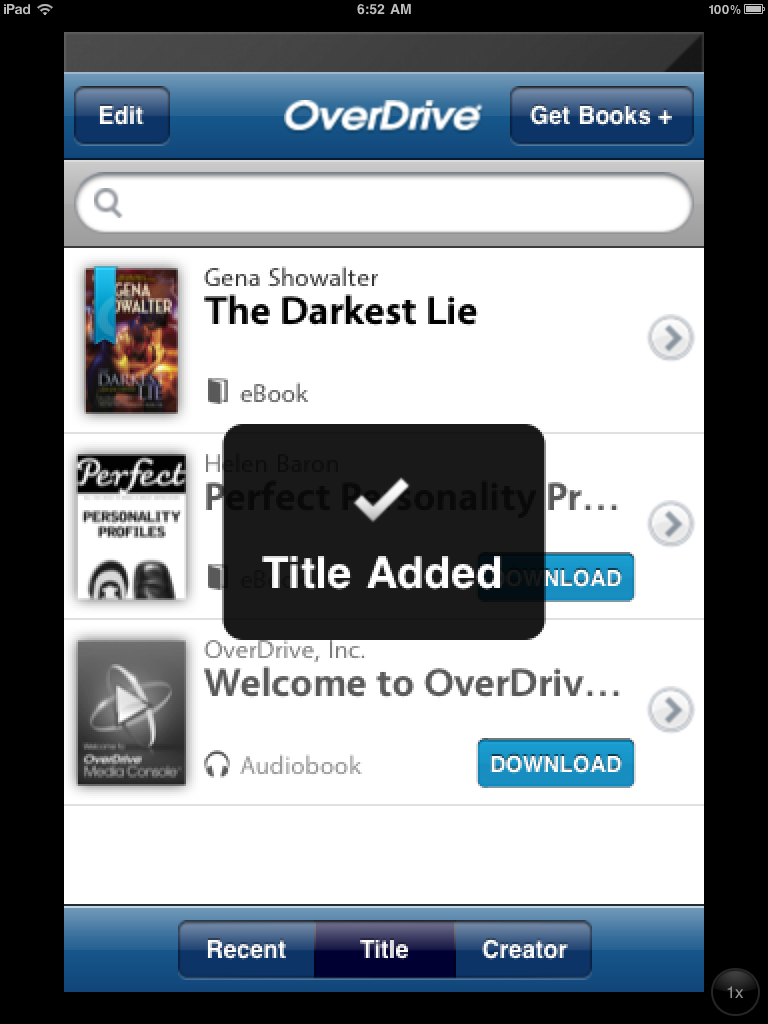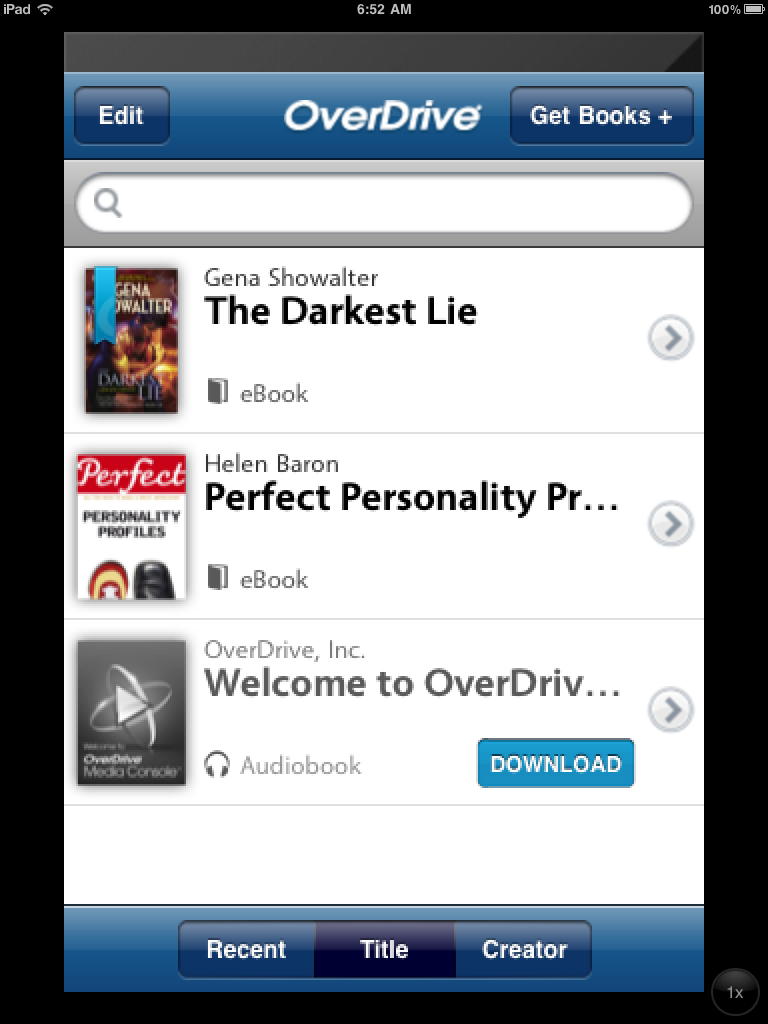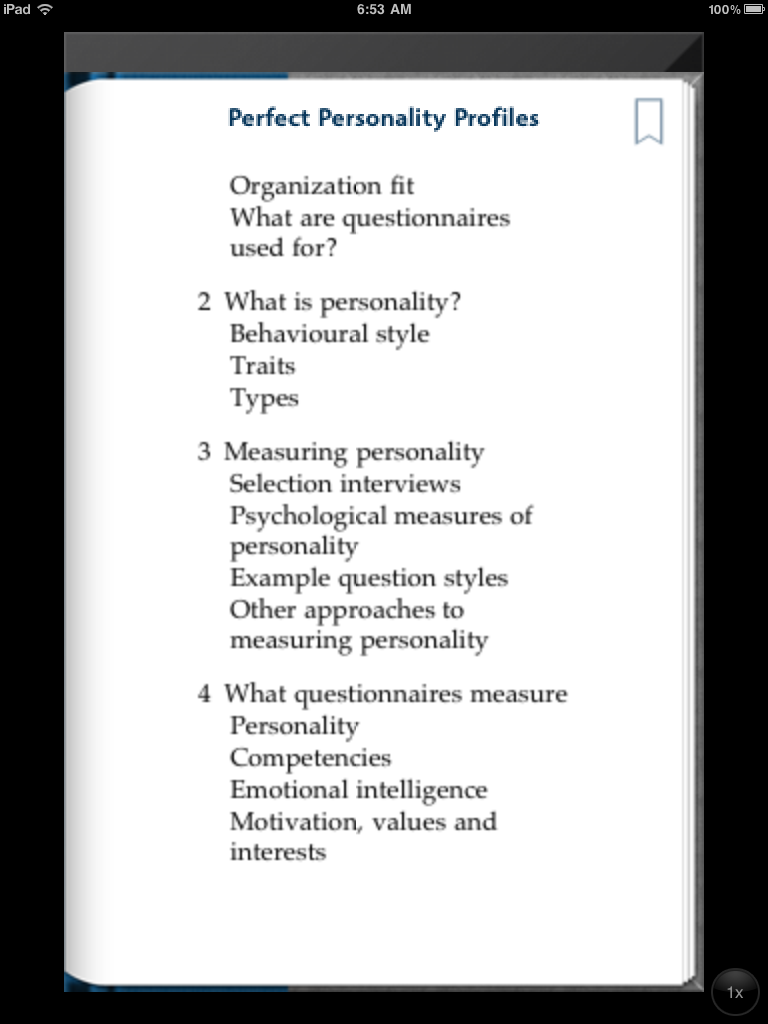There has been a lot of discussion about using My Media Mall (Overdrive) on the ipad. We can use Bluefire Reader but books must be first downloaded to the computer then transferred to the ipad. Bluefire does a great job of explaining this process, but it’s really not ideal.
So, we heard some rumors about the Overdrive iphone app working on the ipad. I have to say that it works! You can download books directly onto your ipad from your library’s Overdrive Collection. The most confusing part is that even though you need the App to make this work, during the process you will be bouncing in and out of your internet browser as well. I have taken some screenshots from the ipad, and have posted the instructions below. You will need a 3G connection or Wifi to do this.First things first…
Start up your ipad, and go to the App store. Download Overdrive Media Console for iphone (no ipad out yet)
Once you have downloaded the app, open it up on your ipad and touch the Get Books icon at the top of the screen.
At this point, I have already added a connection with Evanston Public Library, so I don’t need to touch the Library link. If NSLS- My Media Mall does not appear on your screen, you will need to do that first. Once you’ve created that link with NSLS, touch that link on your screen to take you to My Media Mall. This is where it gets weird because you will actually leave the App and be bumped out to the web browser. Don’t panic!
This is what the screen will look like if you’ve done it correctly:
At this point, you will go through the normal steps to search for a book, and download it. If you have no idea what I am talking about at this point, please view this video about finding and downloading ebooks. Remember that you will also need to register your ipad with Adobe Digital Editions (you will be prompted to do this if you haven’t already). If you forget your Adobe Digital Editions sign-in like I did, my husband reminded me that it’s usually your email address.
Once you have clicked on the My Media Mall download link (and if you have properly followed the instructions to register your ipad with Adobe Digital Editions), you will be flipped around and back again into the ipad app where you should see the title listed. Oh, and you might have to touch another Download button, but if you do, it is intuitive, so I will leave it off this long-winded post.
Viola!
And then you can read your book!
And that’s the end, folks. I hope this helps.
-Juliette